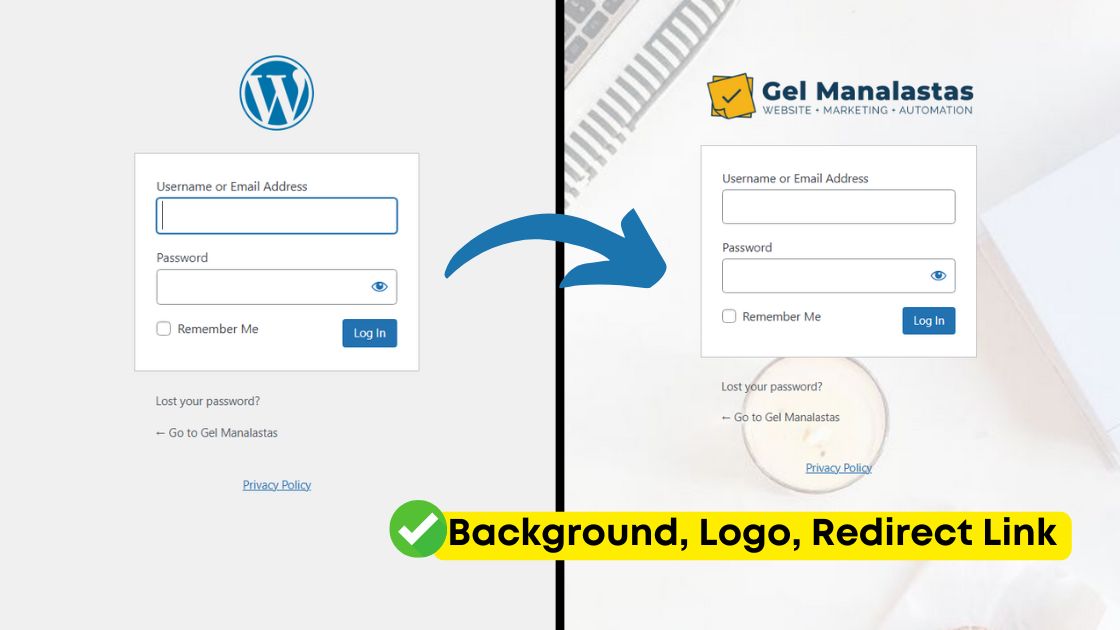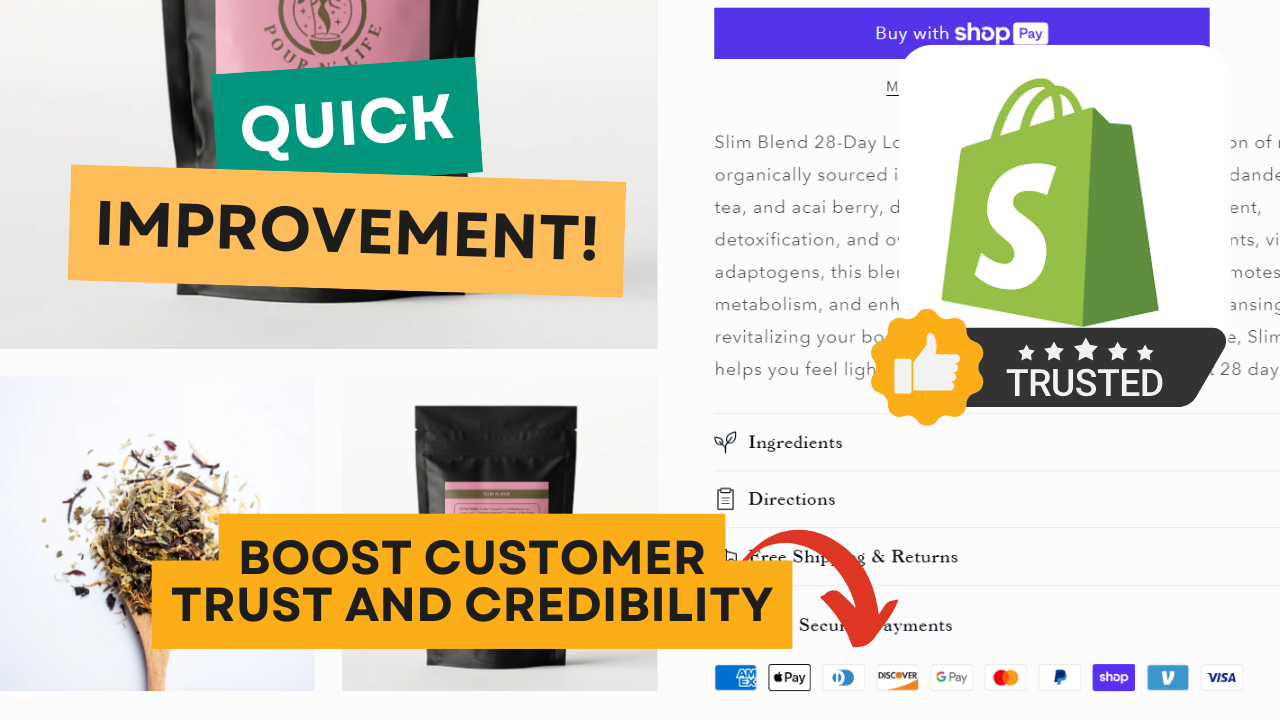Code Snippet:
<iframe src="https://cdn.shopify.com/s/files/1/0631/5897/6581/files/January_to_April.pdf" width="100%" height="900px" style="border:none;"></iframe>Uploading and displaying PDFs on your Shopify or WordPress website doesn’t have to be complicated. Whether you’re managing class schedules, menus, or informational documents, this step-by-step guide will help you seamlessly integrate PDFs into your site—without using additional apps or plugins.
Why Embed PDFs on Your Website?
PDFs are a great way to share detailed information with your visitors. From user manuals and product catalogs to restaurant menus and class schedules, PDFs keep your content well-organized and accessible. Embedding PDFs directly on your site ensures they look professional and are easy for users to view or download.
Embedding PDFs on Shopify
Shopify makes it simple to upload and display PDFs on your pages. Follow these steps:
- Upload Your PDF:
- Go to your Shopify admin dashboard.
- Navigate to Content > Files and upload your PDF.
- Get the PDF Link:
- After uploading, copy the PDF’s file URL.
- Embed the PDF:
- Use this HTML code snippet to display the PDF on your page:htmlCopy code
<iframe src="YOUR_FILE_URL" width="100%" height="600px" style="border:none;"></iframe> - Replace
YOUR_FILE_URLwith the copied PDF link.
- Use this HTML code snippet to display the PDF on your page:htmlCopy code
- Optional: Replace PDF Files Without Re-uploading: Shopify allows you to update a PDF file while keeping the same link, so you don’t need to edit the embedded code every time you make updates.
Embedding PDFs on WordPress
If you’re using WordPress, you can easily add PDFs using the block editor. Here’s how:
- Upload the PDF:
- Create or edit a page/post in WordPress.
- Add a new block, select File, and upload your PDF.
- Embed the PDF:
- The PDF will display automatically in the block, and visitors can view or download it.
- Custom HTML Option:
- For more control, use a custom HTML block and paste the same iframe code from the Shopify example.
A Smarter Alternative: Use Canva for Dynamic Updates
Instead of repeatedly uploading PDFs, consider using Canva to create and embed your content. Here’s why:
- Dynamic Updates: Changes made in Canva are automatically reflected on your website.
- Responsive Design: Canva embeds are mobile-friendly and visually appealing.
- Ease of Use: No need for frequent backend edits.
To embed Canva content:
- Design your document in Canva and click Share > Embed.
- Copy the embed code.
- Paste the code into your Shopify or WordPress page using a custom HTML block.
This approach is ideal for frequently changing content like calendars, menus, or directories.
Embedding PDFs on your website doesn’t have to be a hassle. Whether you’re using Shopify or WordPress, the steps above will save you time and effort. And if you’re looking for a more dynamic and visually appealing solution, Canva offers an excellent alternative.
If you need help improving your website or marketing strategy, feel free to reach out!
📌 Contact Us
👉 Website: GelManalastas.com
👉 Email: websitegel@gmail.com